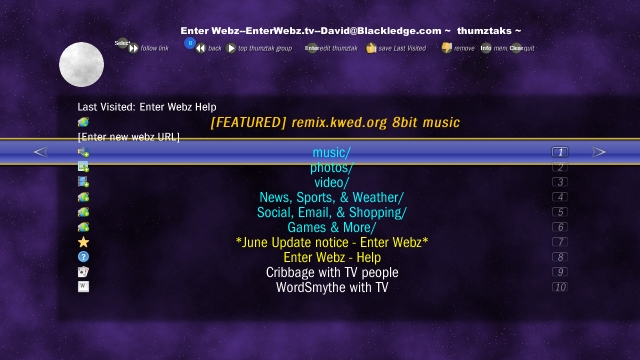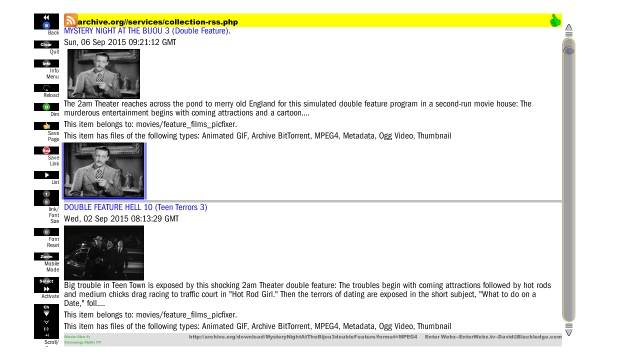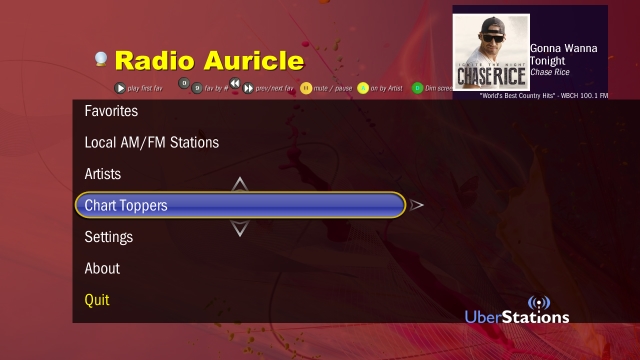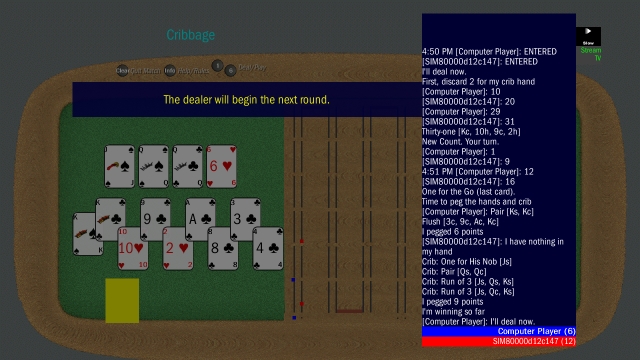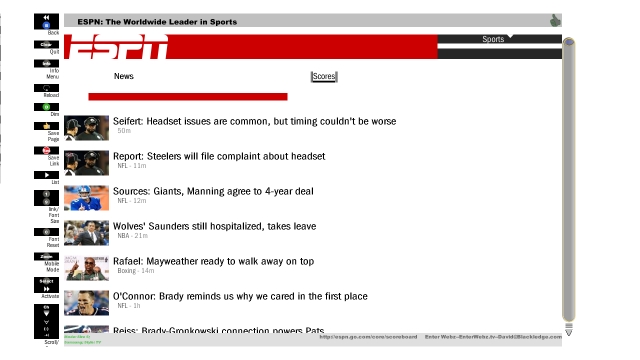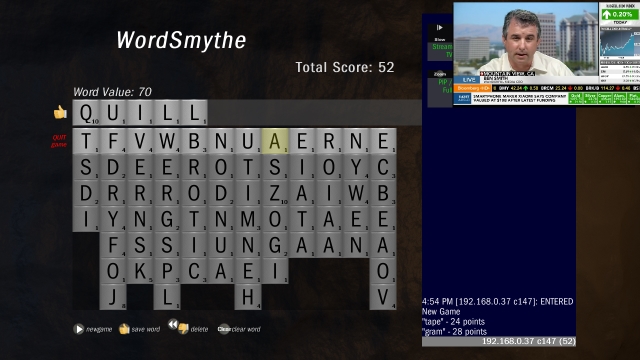Enter Webz
For TiVo DVRs
About
-
i Iz in ur TiVo, playin wif ur Enter Webz!
Enter Webz is an App service for TiVo DVRs (models that have an "Add an App" feature that prompts for an IP address).
Get mobile websites and games right on your TiVo DVR!
-
It includes games, music and video apps, weather apps, and a rudimentary web browser.
-
Which apps work depends on your TiVo DVR model, and what feature-breaking updates it has received from TiVo, Inc.
When TiVo dropped their game apps, I added versons of many to this service.
-
This was originally designed to provide mp3 audio and internet streaming radio, mpeg4 file and youtube video, mpeg1 and mpeg2 file video, custom game and weather apps, and a simplistic web browser for simple web pages and RSS feeds, integrated with the audio and video features including your Live TV picture-in-picture. The key audio and video features were crippled on most DVR models by TiVo, Inc. updates.
Much of the details below and in the FAQ section were written around 2015 before TiVo updates started breaking different features.
-
Series 2 TiVo DVRs: no video (hardware limited) except Live TV, audio I believe to still work (mp3 files, internet radio streaming, Radio Auricle app), limited memory for websites
Series 3 / HD TiVo DVRs: mpeg 1 & 2 video file playback & Live TV work, mp4 & youtube crippled by updates, all audio file/streaming I believe is crippled by updates, websites work OK
Series 4 Premiere TiVo DVRs: mpeg 1 & 2 video file playback & Live TV work, mp4 & youtube crippled by updates, all audio file/streaming is crippled by updates, websites work OK
Series 5 Roamio TiVo DVRs: mpeg 1 & 2 video file playback & Live TV work, mp4 & youtube crippled by updates, all audio file/streaming is crippled by updates, websites work OK
Series 5 Mini TiVo extenders: no video (hardware limited), all audio file/streaming is crippled by updates, websites work OK
Series 6 Bolt and later model TiVo DVRs: "Add an App" feature was deleted
Details
Web Pages that work
-
Most HTML works, but not all of it is layed out well.
-
RSS Feeds work with a custom layout format.
-
Plain text files work fine.
Web page features that don't work
- JavaScript or any other active web technology
- Flash animations and games
- Plugin content of any kind including Java Applets
Media Formats that work
-
Images
-
PNG, JPEG, and GIF
-
width/height and total size are limited
-
Animated GIFs are supported, but many are bigger than the total size limit
-
If available disk space runs out, no image is shown
-
-
-
Music
-
MP3 (files and shoutcast streams)
-
Playlists (PLS, M3U)
-
-
Video
-
MPEG 1, MPEG 2, MPEG 4 (MP4) / h.264
-
Only certain subsets of these formats actually work, though
-
-
Youtube links also work
-
Security, Privacy, and How it Works
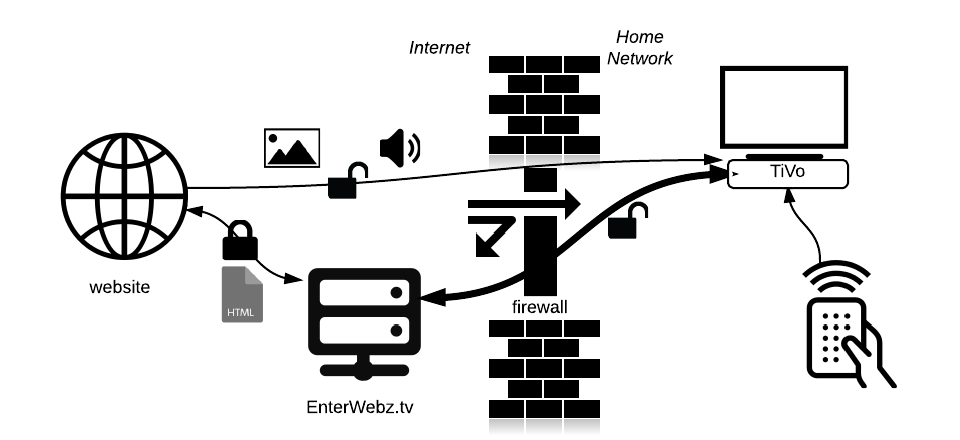
-
Enter Webz sits on the Internet at enterwebz.tv, IP address 66.193.212.44.
-
Your thumztaks, cookies, options, and other saved information are stored here.
-
Enter Webz downloads web page HTML from the Internet when you click a link or submit a form. The download is secure if the link or form is a secure website.
-
Enter Webz tells your DVR to display text and colors based on that HTML.
-
Enter Webz also tells your DVR where to get the images and other media to display from the Internet based on that HTML.
-
-
Your TiVo DVR sits on your home network, behind a firewall, not visible to the rest of the Internet.
-
Your TiVo DVR displays text and colors how Enter Webz tells it.
-
Your TiVo DVR downloads and displays/plays the images and other media from the Internet where Enter Webz said it was.
-
Your TiVo DVR doesn’t know how to download images and media with an “https” secure connection, so Enter Webz tells it to try using an “http” connection. this usually works, but doesn’t encrypt the data like the website wanted.
-
-
Your TiVo DVR sends the remote control and keyboard button presses across the Internet to Enter Webz
- Enter Webz decides what to display next based on those button presses
-
Because your home network is behind a firewall, Enter Webz at enterwebz.tv is unable to display webpages from devices on your home network such as a home media server or pyTivo.
If you instead run your own copy of Enter Webz from your home computer, it is behind the firewall, too, and can see this information.
Enter Webz on your home computer also stores your thumztaks, cookies, etc. on your computer, and your remote control and keyboard button presses do not go across the Internet.
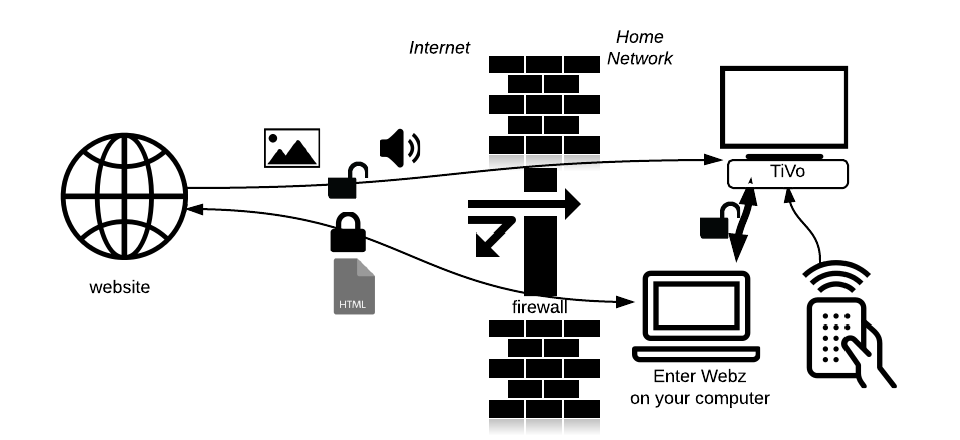
F.A.Q.
Answers to your Questions
How do I customize it?
Save your own thumztaks
To save a page you are on, press Thumbs Up to make a thumztak. Use Thumbs Down to delete the thumztak. To save a link you have selected, press Record to make a thumztak of it.
Press Play to open the thumztak list.
Enter on a thumztak lets you change groups and rename.
Thumbs Down on a thumztak deletes it.
Type Numbers to move the thumztak to that position in the list.
Change the App list
Enter on a thumztak lets you move thumztaks to/from the App list.
The thumztaks in the Apps folder show up in the TiVo’s Apps list. The thumztaks in the Apps/video, Apps/photos, and Apps/music genre folders show up on the TiVo’s Apps list with genre-specific icons. Apps/photos and Apps/music show up in the “Music and Photos” list on TiVo HD UIs. Additional folders under Apps or genres show up as a folder-named App.
Startup Media
Any music or video media can be set to always play on startup of Enter Webz (e.g. a shoutcast radio station). When the media is playing, press Info and select it under “On Startup.” You can also select “Live TV” to start up with your TiVo’s current TV station.
Text Size
Depending on the size of your TV and distance from the couch, you might want to keep the text larger or smaller than default.
Press Info then select one of the numbered font sizes to make that the default.
While viewing a web page, you can press Numbers to select the text sizes temporarily or press 0 to restore the one you selected from the menu. Note, if a page uses numeric shortcuts, pressing Numbers activate the shortcuts instead.
Maximize
Depending on your model of TV, you may not need so much “overscan” space around it.
Press Info and press the “Maximize” mode button to see if it works for your TV to show more at once.
Dimmer
Websites have bright white backgrounds by default. This can be much too bright on a TV.
Press the D (green) action button (if you have one) to toggle the Dimmer, or press the Info button and select the “Dimmer” mode button.
Can you add _____.com to Enter Webz?
Actually, YOU can. Add your favorite website as an Enter Webz thumztak: press Play, select “Enter a new URL” and type the URL. When you’re happy with the page, hit Thumbs Up to save the thumztak. You may then edit the thumztak however you wish.
First explore the website from your computer to find the best mobile page or RSS feed link to make the page simple for Enter Webz (try “m.thewebsite.com” or “mobile.thewebsite.com”). Remember, some websites simply won’t work right and can even cause your TiVo to reboot.
If the URL includes a hashtag anchor at the end of the URL, the page will begin at that location in the page. Protip: any part of the page identified with an ID can use that ID as a hashtag anchor to begin at that part’s location in the page.
Eventually, I hope to promote popular links from users, and add some of them as defaults for new users. If you find something especially good, please contact me so I can share it with everybody else!
______.com isn’t working!
Twitter:
(EWz changed providers so this is not a problem now)Twitter has my hosting provider blocked due to bad actions by some other customer. I have been trying to get them to understand the situation and get unblocked, but if Enter Webz isn’t connecting, they don’t get it yet.
Google (Gmail, Voice, etc.):
Should work now.While it works initially, Google prompts for a re-login a week or two later. Something about this process breaks and the login doesn’t “stick.” The only current fix is to clear cookies. This clears cookies for ALL of your thumztaks. (Clear cookies: press Info and then press Thumbs Down three times)
Google Calendar:
Something (probably the same as the re-login problem above) causes it to get in a loop and give up.
Yahoo (mail, calendar, etc.):
Should work now.Yahoo’s login doesn’t work when Enter Webz is pretending to be a mobile browser. If you press Info and select “Mobile Mode” to turn it off, you can login OK. However, most websites work better in “Mobile Mode” and if you go back to Yahoo with “Mobile Mode” on, your login will be broken again.
Others:
Let me know! I’ll check into it. Things to try:
-
Clear cookies (especially if it was working before). (press Info and then press Thumbs Down three times)
-
Change modes (press Info and turn on/off Mobile Mode, or switch between tv/screen/handheld display modes)
-
Turn off table layout (press Info and turn off/on Tables)
How can I type on Enter Webz?
For any text field with a basic remote, you can enter Numbers, dash (Advance), comma (Replay), period (Record), backspace/space (Reverse/Forward), or Clear.
Enter Webz supports typing with the TiVo Slide remote or any USB keyboard plugged into the back of the TiVo. This works on any text field, or on the Enter Webz Text Entry page.
The Enter Webz Text Entry page is opened when you click Select on any text field or selections like “Enter a new URL” or “Edit Name.”
The Enter Webz Text Entry page allows you to use the remote to select characters below the text area, move the cursor within the text area in the middle (Left/Right/Replay/Advance), and complete the current word with common words above the text area.
To enter numbers, use the remote Number buttons in the text area in the middle. Number buttons pressed from below or above the text area select that numbered word completion.
Channel Up/Down can quickly select the three areas.
Reverse and Forward are used for Backspace and Space, respectively.
Clear clears (and un-clears) the entire text area.
Can you make Enter Webz do _______?
Feel free to ask for improvements. I aim to please, but some things just aren’t appropriate for Enter Webz since it is general purpose. Many other things can’t be done due to limitations of the TiVo DVR itself.
Can I advertise my website/app on Enter Webz?
In theory, yes, but nobody ever has. Please contact me for details. Your ad can be presented in one of many forms such as new user default thumztaks, featured links/banners in the thumztak list, TiVo app-like links/banners above or below the fold, or pass-through links to your self-developed TiVo HME App.